Hollis Johnson/Business Insider
Hollis Johnson/Business Insider
- You can change the IP address on your iPhone in two different ways.
- If you need to change the IP address on your iPhone but want to keep it assigned automatically, you can tap "Renew Lease" in the Wi-Fi settings.
- If there’s a specific IP address you want to use, you can also manually enter a new static IP address in the phone’s Wi-Fi settings.
- Visit Business Insider’s homepage for more stories.
Like any computer or device connected to the internet, your iPhone has an IP (Internet Protocol) address which tells other computers and websites how to find your phone.
Usually, your IP address is assigned automatically and you shouldn’t need to change it.
But if you’re troubleshooting a serious connectivity issue or you have a specific reason to assign a particular IP address to your iPhone, you can change it.
Here’s how to do it.
Check out the products mentioned in this article:
iPhone Xs (From $999.99 at Best Buy)
How to request a new automatic IP address on your iPhone
If you have a problem connecting to the internet, you can send a request to your router to refresh your iPhone’s IP address. If you don’t need to enter a specific static IP address, this might be all you need.
1. Start the Settings app.
2. Tap "Wi-Fi."
3. Find the Wi-Fi network you’re currently connected to and tap the "i" at the far right of the screen.
 Dave Johnson/Business Insider
Dave Johnson/Business Insider
4. Tap "Renew Lease," and then in the pop-up window, tap "Renew Lease" again.
 Dave Johnson/Business Insider
Dave Johnson/Business Insider
How to manually enter a static IP address on your iPhone
1. Start the Settings app.
2. Tap "Wi-Fi."
3. Find the Wi-Fi network you’re currently connected to and tap the "i" at the far right of the screen.
4. Tap "Configure IP."
5. On the Configure IPv4 page, tap "Manual" and then enter the IP address details. When you’re done, tap "Save" to implement the changes to your IP address.
 Dave Johnson/Business Insider
Dave Johnson/Business Insider
Related coverage from How To Do Everything: Tech:
-
How to find your internal or external IP address on a Mac computer
-
7 ways to fix your iPhone when it has no service
-
How to find the IMEI number on your iPhone, if you want to unlock it for use on a different cellular provider
-
How to manually update the carrier settings on your iPhone to improve its performance and cellular connection
See Also:
- ‘How does the Apple Card work?’: A guide to using Apple’s new credit card and its features
- How to speed up a video on your iPhone, or return a Slo-Mo video back to normal speed
- ‘Why does the brightness keep changing on my iPhone?’: How to turn off auto-brightness and Night Shift, and adjust your brightness manually
SEE ALSO: The best iPhone for every type of person and budget
Source: Business Insider – feedback@businessinsider.com (Dave Johnson)