Shutterstock
Shutterstock
- You can speed up YouTube videos to quickly watch longer videos and consume more information in a shorter period of time.
- The playback speed feature allows you to speed up YouTube videos as much as 2x the normal speed, or even slow it down as low as 0.25x the normal speed.
- Here’s what you need to know about using the playback speed feature on YouTube, whether you’re using the website or the mobile app.
- Visit Business Insider’s homepage for more stories.
YouTube can be a great source of educational content, whether you’re trying to learn new skills or immerse yourself in an industry. The only problem is that sometimes these videos are extremely long, surpassing the hour-long mark.
But, rather than skipping around from one section of the video to another and hoping you don’t miss any vital information, you can instead speed up these videos and get all of the information in less time.
YouTube has a feature which allows you to increase the playback speed, up to twice as fast as normal. Here’s how to do it.
Check out the products mentioned in this article:
iPhone Xs (From $999.99 at Best Buy)
Google Pixel 3 (From $799.99 at Best Buy)
How to speed up YouTube videos on your computer
1. Go to the YouTube video you want to watch and click "Pause" when it begins to play.
2. Click the gear icon at the bottom of the video and select "Playback speed."
 Devon Delfino/Business Insider
Devon Delfino/Business Insider
3. Select your desired playback speed.
 Devon Delfino/Business Insider
Devon Delfino/Business Insider
4. Click "Play."
If you don’t see the playback speed option within the video settings, you’ll have to change your default player. To do that, paste "www.youtube.com/html5" into your browser’s web address bar. Next, select "Request the HTML5 player" followed by "Use the default player."
How to speed up YouTube videos on your mobile device
The process is generally the same as above if you’re using an Android or iPhone to speed up a YouTube video.
1. Open your YouTube app and go to the video you want to watch.
2. Tap the video once — this will prompt a menu overlay to appear — then tap the three dots.
 Devon Delfino/Business Insider
Devon Delfino/Business Insider
3. Tap "Playback speed."
 Devon Delfino/Business Insider
Devon Delfino/Business Insider
4. Select the speed you prefer.
 Devon Delfino/Business Insider
Devon Delfino/Business Insider
You can also slow down a YouTube video by changing the playback speed to a factor as low as 0.25x the normal speed.
Related coverage from How To Do Everything: Tech:
-
How to create a YouTube playlist, add or remove videos, and set its privacy settings
-
How to put a YouTube video on repeat on your computer or mobile device, so it plays on loop
-
How to post a YouTube video on Facebook in several different ways, using YouTube’s ‘Share’ feature
-
How to play YouTube videos in the background on your iPhone without having to keep the app open
See Also:
- How to post a YouTube video on Facebook in several different ways, using YouTube’s ‘Share’ feature
- How to put a YouTube video on repeat on your computer or mobile device, so it plays on loop
- How to search for and find specific text messages on your iPhone in 2 ways
SEE ALSO: The best iPhone accessories from cases to lightning cables
Source: Business Insider – feedback@businessinsider.com (Devon Delfino)